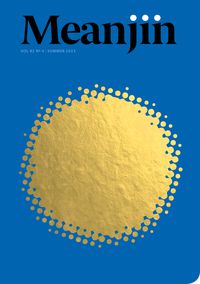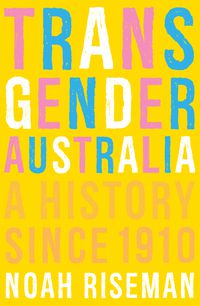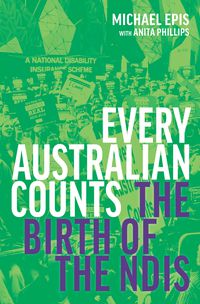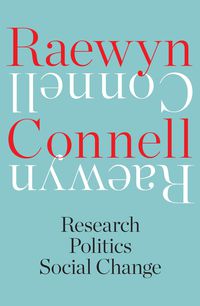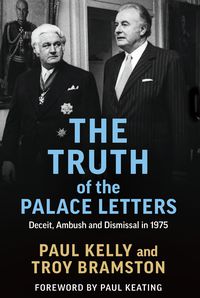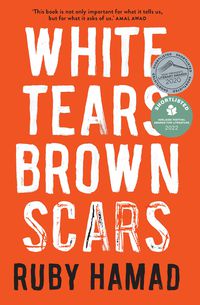Ebook FAQs
MUP ebooks
Our ebooks can be read on your computer as well as on other electronic device such as an iPad, iPod touch, Kindle, Kobo and other tablets or smartphones. These files are restricted to digital use only—they cannot be printed out into hard copy once purchased.
Which ebook formats are available?
We give you the option of downloading your ebook purchase in MOBI (Kindle) and/or EPUB (all other devices) formats. Both formats are protected by Digital Rights Management software and are unable to be printed.
- MOBI ebooks are currently only readable on Amazon Kindle electronic devices, or devices running the Amazon Kindle app.
- EPUBS are readable on most other electronic devices—including all Apple products, Kobo devices and Android smartphones and tablets.
How do I download an ebook I have purchased from MUP?
Once you have purchased an ebook you will immediately receive an email from us with a link to download the ebook. If this email doesn't arrive please check the SPAM or junk folders in your email inbox.
If you have previously bought an ebook from us but are having trouble finding the email with the downlink link, you can arrange to receive another email with the download link sent to you by filling out these details.
If you are an MUP Member you can access your previous purchases and re-download ebooks at any time by signing into your account, clicking on 'Account' at the top right-hand side of the website and clicking on Ebook purchases.
How do I read my MOBI file on my computer?
In order to read a MOBI file on your computer you will need to download the Kindle app for PC.
How do I read my EPUB file on my computer?
In order to read an EPUB file on your computer you will need to download free eReader software. We recommend the following programs, which are all available to download and use for free:
- Adobe Digital Editions (Mac and Windows)
- Icecream Ebook Reader (Windows)
- iBooks (Mac)
How do I open my EPUB file on my Apple device?
You can open your EPUB file directly in your iBooks on an Apple device by opening the download link sent to your email address upon purchase.
You can also sync your iPad/iPhone to your Mac computer, making sure that the 'books' tab in your device has settings updated to sync the eBook you wish to your device. For more information on syncing EPUB files to your Apple device, click here.
Please note: it has been brought to our attention that customers may have difficulty adding an eBook directly to iBooks via an email client such as Gmail on an iPad or iPhone. If you experience this issue, please try opening the download page in a new browser window (click on the image in the bottom right hand corner to 'open in safari'), and your download should work.
How do I open my EPUB file on my Kobo device?
For more information on sending EPUB files to your Kobo device click here.
How do I read my ebook on a Windows Surface Pro?
The Surface Pro erroneously tries to open ebooks in Adobe Acrobat, which is not an ereading program. We suggest downloading the OverDrive app from the Windows store and opening your ebook with that program.